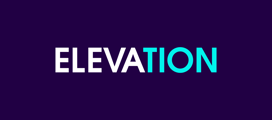This document is a straightforward and concise guide designed to help you navigate and utilize your new WordPress site effectively. It offers clear, step-by-step instructions for common tasks, from basic setup to advanced features.
1. Log-in
Open the Website
- Navigate to the website you want to access.
Add "/wp-admin" to the URL
- In the address bar, add "/wp-admin" at the end of the website URL and press Enter.
Example: http://www.samplenonprofit.org/wp-admin
Enter Login Credentials
- You will be prompted to enter a username and password.
- Input your credentials and log in.
2. Dashboard section
Automatic Redirection to Dashboard
- The Dashboard is the first place you will be redirected to every time you log into your site. It is where you will find all your WordPress tools.
Dashboard Widgets
The Dashboard screen presents information in blocks called widgets. Each widget can be expanded or contracted by clicking on the widget title bar. Widgets can be moved by dragging the box and dropping to the desired location on the page.
By default, WordPress delivers the following widgets on this page:
- At a Glance: Provides a summary of the number of posts and pages on your site. Each of these content types are displayed in the form of a link and, when clicked upon, direct you to the specific area to manage that content. A statement at the bottom of this widget tells you what WordPress version you’re running on, as well as the current theme that you have activated on your site.
- Site Health Status: Informs you of any potential issues that should be addressed to improve the performance or security of your website.
- Activity: Shows the upcoming scheduled posts and recently published posts. These posts are displayed in the form of a link and, when clicked upon, direct you to the specific item to manage that content.
- WordPress Events and News: Lists upcoming local events and the latest news from the official WordPress blog. Here you can find out an upcoming event near you, or, what WordPress developers have been up to recently. In addition to software developments, news about the WordPress community in general is periodically posted.
You might find other widgets related to specific plugins installed on your site.
Main Focus: Updates Tab
- Pay attention to the Updates Tab.If WordPress or any plugins are outdated, a red notification icon will appear in the Toolbar and navigation menu. The number shown indicates how many items need to be updated.
- To update individual plugins from this screen, use the checkboxes to make your selection, then click on the “Update” button. To update all of your plugins at once, you can check the box at the top of the section to “Select all” before clicking the update button.
Assign Technical Help
- Ensure someone with technical knowledge monitors and manages these updates to maintain website functionality and security.
3. WordPress Tools
Left-hand Navigation Menu
- This menu provides links to all WordPress administration screens.
- Hover over a menu item to see its submenu items.
- Click on the "Collapse Menu" arrow at the bottom to minimize the menu into a narrow icon strip.
Toolbar
- Located at the top of the screen, it connects your dashboard and the front end of your site.
- Provides access to your profile and helpful WordPress information.
Screen Options Tab
- Click on the "Screen Options" tab at the top right of the screen.
- Use this tab to choose which options and elements to display on your current screen.
- Display a Widget: Check the box next to the widget you want to display.
- Hide a Widget: Uncheck the box next to the widget you want to hide.
- Click the "Screen Options" tab again to close the panel.
Help Tab
- Click on the "Help" tab at the top right of the screen to access help, information, and related articles about the current administrator screen actions.
- Click the "Help" tab again to close the panel.
4. Media Library
Overview
- The Media Library consists of the images, videos, icons, and files that live on your website.
Viewing Media Files
- All uploaded media files are listed here, with the most recent uploads shown first.
Add New Media File
- Click “Add New Media File” at the top.
- Select files from your computer or drag and drop files into the upload area.
- Alternatively, every time that you upload a media file when editing a page or post, that file will automatically appear in the Media Library.
Viewing Options
- Switch between a visual grid view or a list with columns using the icons above the media files on the left.
Filtering and Searching Media
- Use the dropdown menus above the media files to filter media by type and date.
- Use the Search box to enter keywords and hit Enter to display media that matches your search.
Deleting Media
- Click Bulk Select.
- Select the media items you want to delete.
- Click “Delete permanently”.
- Click “Cancel” to return to the media view.
Open Attachment Details
- In Grid View, click an image thumbnail, audio icon, or video icon to open the Attachment Details dialog.
- This dialog allows you to preview the media and make quick edits.
- Changes made here are automatically saved.
Navigation
- Use the arrow buttons at the top of the dialog or the left and right arrow keys on your keyboard to navigate between media items, and use the cross icon to close the screen.
Editable Media Attributes
- Attachment Details change their appearance and information by media type. The left side of this dialog shows the Image, Audio player, or Video player. The right side lists the media file attributes and optional data. Some of them are editable from this screen:
- Alternative Text (this field appears on Image files only): Add alternative text for accessibility, for example, if someone has vision impairment and uses a screen reader, it will pull out the information from this field. This field should be left empty if the image is purely decorative.
- Title: The name of the media file.
- Caption: A brief explanation of the media.
- Description: An explanation of this particular media.
- File URL and Copy URL to Clipboard: Click to copy the URL of the file, to paste it into a button or link.
- At the bottom of the screen, there are four quick links: View Attachment Page, Edit more details, Download file, and Delete permanently.
5.a Pages Screen
Overview
Pages are designed to present important, lasting content that helps users navigate your site effectively. They provide essential details about your website or organization and help establish its structure. You can organize pages hierarchically, allowing for parent and child relationships. For example, a main page can have related sub-pages.
Access the Pages Screen
- In the WordPress dashboard, locate the sidebar on the left side.
- Click on "Pages." This will take you to the Pages screen.
View All Pages
- This screen provides access to all of your pages.
Filter Pages
- Click on "Published" or "Draft" links to filter pages by their status.
Search for a Page
- Above the table, to the right, is a search box where you can enter keywords and click "Search Pages" to find pages matching your criteria.
Bulk Actions
- To perform bulk actions, use the checkboxes next to each page to select the pages you want to act on.
- Choose an action (Edit or Move to Trash) from the Bulk actions menu.
- Click Apply to perform the selected action on all chosen posts.
- When using Bulk Edit, you can change the metadata (Author, Parent, Template, Comments Allowed, Status, etc.) for all selected pages at once.
- To remove a page from the grouping, click the remove button next to its name in the Bulk Edit area.
Sort Pages
- Click on the header columns (Title, Date, Author, etc.) to sort the pages accordingly.
Hover Over a Page
- Hovering over a row in the pages list will display action links for managing your page:
- Click Edit to go to the editing screen for that page, or click on the page title to reach the same screen.
- Quick Edit provides online access to the metadata of your page, allowing you to update page details without leaving the screen:
- Title
- Slug (page URL)
- Date
- Author
- Password protection or privacy settings
- Parent page
- Page order
- Template
- Status (Published, Pending Review, Draft)
- Trash removes your page from the list and places it in the Trash, where you can permanently delete it.
- Preview shows what your draft page will look like if published.
- View takes you to your live site to view the page (depending on the page's status).
- Duplicate This/Clone allows you to create a duplicate of the page for editing.
Add Pages to Your Site’s Navigation Menu
- After creating or editing a page, you might want to add it to your site's navigation menu. To learn how to add a page to the menu, refer to the section "7. Appearance: Menus" in this handbook.
5.b Create a New Page, Edit an existing Page, Duplicate a Page
Create a New Page
- Go to the Pages Section. In the left-hand menu, click on “Pages.”
- Then, click on “Add New.”
- Start by entering a title for your new page at the top.
- Insert Blocks. Click the ‘+’ sign to add blocks to your page.
- From the block library, select or drag and drop the block that best fits your content. Options include text, text + photo, video, and more.
- Customize your blocks by adding and editing text, images, videos, and other elements as needed.
- Customize Page Settings. On the right sidebar, you can customize settings like the banner content (image, text, buttons), attributes, page template, etc.
- When you're ready, click the “Publish” button in the top right corner.
- Your page is now live on your website.
Editing an Existing Page in WordPress
- Go to the Pages Section. Click on “Pages” in the left-hand menu.
- Find the page you want to edit and click on its title or hover over it and click “Edit.”
- Modify the content and blocks, update the title, or change any settings as needed.
- Once you’ve made your changes, click the “Update” button in the top right corner.
- The changes will be saved and reflected on your website.
Duplicating a Page in WordPress
- Go to the Pages Section. In the left-hand menu, click on “Pages.”
- Hover over the page you want to duplicate.
- Click on the “Duplicate this” option that appears.
- A copy of the page will be created as a draft.
- Click “Edit” to make any necessary changes.
- Once you’ve made your changes, click the “Update” button in the top right corner.
- Publish the duplicated page and the changes will be saved and reflected on your website.
WordPress block editor workspace
When creating, editing, or duplicating a page, you will be prompted to the WordPress block editor workspace containing:
- Top Toolbar
- Exit the Editor: Click the W icon or Site Icon to exit the editor. You'll be prompted to save changes or leave the page.
- Block Inserter: Add blocks or patterns to your post/page.
- Tools: Switch between editing a block and selecting a block. Use the Select tool or press the Escape key to select individual blocks. Press Enter to return to editing.
- Undo and Redo: Undo an action or redo an undone action.
- Outline: View post/page details, including character and word count, estimated reading time, number of paragraphs and blocks, and document outline.
- List View: See a list of all blocks and navigate between them.
- Save Draft: Save a draft of your page without publishing. After publishing, this option becomes Update.
- Preview: View how your page looks on your site.
- Publish: Make your page publicly available.
- Right Sidebar
- Publish: Click on the date to publish immediately or to schedule the page for a future date/time or to back-date it. Remember to click Publish after setting the desired time and date.
- Link: Edit the URL of your page.
- Template: This is usually pre set for you. Not commonly used.
- Discussion: Allows you to manage the commenting settings for your page.
- Revisions: Shows a list of all the saved versions of the page. Each revision represents a snapshot of the page at a specific point in time.
- Parent: This field lets you designate a page as a sub-page (child) of another page (parent). This creates a hierarchy, making it easier to organize related content. Not commonly used.
- Order: You can assign a numerical value to the Order field. Pages with lower numbers will appear before those with higher numbers when listed in menus or archives. Not commonly used.
- Author: A list of authors you can select from to attribute as the page author. This section only shows if you have multiple WordPress users with authoring rights in your pages.
Banner Information
You willl find the Banner Information setting on the right sidebar or at the bottom of the page editor.
- Change Banner Image: Click “Add Image” to update the banner by selecting an image from your media library. Use the toggle switches to adjust or hide the banner.
- Add Banner text: Use the Banner Editor setting to add an intro text to appear below the page title. This setting is optional.
- Add Banner Button: Use the Banner Button setting to add a button to your banner. Click “Select Link” to enable and customize a button within the banner. This setting is optional.
Revisions tool
You can easily revert changes made to your pages by using the Revisions tool located in the right sidebar of the page. The Revisions field shows the number of all the saved versions of the page. Each revision represents a snapshot of the page at a specific point in time. You can also compare different revisions side by side to see what changes were made. This is helpful for tracking edits and updates.
- View Revisions: You’ll see a number indicating how many revisions are available. Click on it to open the revisions screen.
- Compare Revisions: The revisions screen will show you a comparison of the current version and previous versions. You can use the slider or buttons to navigate between different revisions.
- Restore a Revision: If you find a version you want to restore, click on the “Restore This Revision” button. This will revert the content of your page to that selected version and take you back to the page editor.
6.a Elevation Custom Blocks
Overview
Each block is designed to be flexible and customizable through either the Content or Settings tabs, allowing you to refine its display. Additionally, every block has a set of basic settings located in the top left corner. These settings are more general, and from left to right, you’ll see the following icons:
- Box/Folder icon: Displays the block's name.
- Double three-dotted lines icon: Drag and drop the block to change its location on the page.
- Up and down arrows icon: Move the block one position up or down.
- Align icon: Offers alignment options and allows you to adjust the block's width.
- Pencil icon: Switch to Edit mode.
- Eye icon: Preview how the block will appear on the page.
- Single three-dotted line icon: Access additional settings like copy, duplicate, lock, delete, and more.
Basic Interior Text Blocks.
These blocks are intended to display text, with three layout options: Text Only, Text + Photo, or Text Only + Column.
- Settings Tab: Start by selecting a layout. Depending on your choice, different settings will appear, allowing you to adjust image size, position, content alignment, background settings, padding, and more.
- Content Tab: Use this tab to add and edit the block’s content. For a more visual and user-friendly experience, click on the ‘Visual’ tab located in the top right corner of the block editor.
- Content Tab Toolbar: This toolbar lets you customize text elements such as font size, color, bold, italics, and more. You can also add quotes (with the quotation mark icon), create hyperlinks, highlight text, and create lists via the 'Format' tab.
Cards Block
Card blocks are used to display short intro text and encourage users to navigate your site via CTAs. There are three layout options: Cards + Background + Icons, Cards Default, and Cards + Color - Highlight.
- Settings Tab: Choose a card layout, and relevant settings will appear. These allow you to modify text size, grid layout, alignment, padding, and more.
- Content Tab:
- Cards Header: Enter a short intro text that will appear above the cards on the front end.
- Cards Content: Based on your selected layout, you will need to provide:
- Title: The card title, ideally matching the name of the page you’re linking to (e.g., "About Us").
- Description: A brief description of the linked page (maximum 15 words).
- Link: Click the pencil icon to open a popup where you can provide an external URL or choose a page from your existing site. You can also customize the button label in the Link Text field. Don’t forget to click Update to save changes.
- Image: This will be the card’s background. Replace any sample images by clicking the X and uploading a new one or selecting from your media library.
- Icon: Add an icon from your icon library to represent the card’s content.
To add or remove cards, use the + or - icons in the gray margin on the right side of the block.
Callout Block
Callout blocks are designed to highlight key actions. These full-width sections can include images and buttons. There are three layout options: Full Screen Image Above, Full Screen Image Background and Default Center Aligned.
- Settings Tab: Choose a layout, and then adjust settings like text size, background color (from your color palette), content alignment, padding, and more.
- Content Tab: Use this tab to add callout text, images, and buttons. Layout-dependent settings allow further customization of these elements.
Image Carousel Block
The Image Carousel Block displays a carousel of images of your choice.
- Settings Tab: Adjust padding, image spacing, slider settings, and more.
- Content Tab: Start by adding a header or title for the carousel, followed by an optional link or button. Then, select images from your Media Library or upload them from your computer. You can use bulk actions to sort images by date, title, and more.
Impact Block
Impact blocks are used to showcase important numbers, statistics, or data from your organization. You can choose between two layout options: Default or Icons.
- Settings Tab: Choose a layout and adjust the background color (from your color palette), content alignment, padding, and more.
- Content Tab: First, provide a title and introductory text, followed by the option to add buttons if needed. If a button is included, it will appear below the numbers.
Buttons Content:
To add a button leading to your Impact page, you'll need to provide the following:
- Link Text: The text displayed on the button, e.g., "Visit our Impact page."
- Link Style: Choose from various button styles available on your site.
- Link Type: Select where the button will link: Internal page, External URL, File, Internal URL with anchor. Based on your selection, you’ll be prompted to provide the appropriate page, URL, or file.
Statistics Content:
- Value: Enter the number for the statistic. Use integers only. If you need two values, use the "before" and "after" fields.
- Description: Provide a short description of the statistic (max 10 words) that will appear below the number.
Video Block
The Video Block displays a video, either from an external platform or a file uploaded from your computer.
- Settings Tab: Adjust padding, content position, container alignment, and width.
- Content Tab: Start by adding a title and introductory text, with options to include buttons if necessary.
Buttons Content:
- Link Text: The text displayed on the button, e.g., "Watch more videos here"
- Link Style: Choose from various button styles available on your site.
- Link Type: Select where the button will link: Internal page, External URL, File, Internal URL with anchor. Based on your selection, you’ll be prompted to provide the page, URL, or file.
Video Content:
- Image: This will be the thumbnail image displayed before the video starts.
- Video Platform: Choose between YouTube, Vimeo, or an MP4 file.
- Label Play: Optionally, customize the "play" button label.
- Link or File: Provide the video link or MP4 file, either from your Media Library or uploaded from your computer.
6.b Elevation Custom Components
Overview
These components are custom-built for specific sites. Depending on your Scope of Work, Design Package, or custom templates, you may have some of these included.
Accordion
Open the Content Tab:
- Navigate to the "Content" tab to begin working on the accordion entries.
Start Editing Entries:
- The entries are structured in rows and labeled by numbers on the left side of the screen.
- Make sure to select the visual editor from the tab located at the top right of each box and begin by filling in the details for each entry.
Complete Mandatory Fields:
- Title: Enter the title for the accordion entry.
- Description: Provide a detailed description in the corresponding field.
- Optional Fields: Buttons and images can be added but are not required.
Add More Entries (If Needed):
- Scroll to the bottom of the block.
- Click on the "Add Accordion" button to create a new row.
- Fill in the fields for the new entry as shown above.
Team Bios with Pop-Up
- Settings Tab: To adjust the structure or layout of your team bios block, go to the "Settings" tab:
- Edit Layout: Select your preferred layout and grid options.
- Add Divider Line: Insert a divider between the heading and profiles if needed.
- Content & Container Alignment: Adjust alignment within the block.
- Container Width: Set the block's width to suit your page layout.
- Padding: Enable or disable padding around the block.
- Content Tab: Use this tab to add callout text, images, and buttons. Layout-dependent settings allow further customization of these elements.
- Access Content Fields: Open the "Content" tab to edit all team bios information.
- Edit Block Header & Description: Locate the header and description fields at the top.
Select the “Visual” editor in the right corner to format your text.
- Add Team Member Information:
For each team member, complete the following:- Title: Enter their title or designation.
- Position: Specify their role.
- Description: Provide a brief bio.
- Email & Phone (Optional): Add contact information if applicable.
- Image: Upload a cropped photo (at least 400 x 400 pixels) with consistent dimensions.
- Social Networks (Optional): Include links to social media profiles.
- Add New Team Member:
- Click “Add Team” to insert a new row for additional profiles.
- Enter the details for the new team member in the row provided.
Rearrange Team Members:
Drag and drop rows to set the order in which team members appear.
Team Bios with Interior Page
Navigate to the "Teams" Tab:
- On the left side of the screen, click on the "Teams" tab.
- This will take you to the "Teams" screen where you'll see a table listing all your team members.
Filter Members List:
- Use the dropdown menus above the team members list to filter by date. Click the Filter button after making your selection.
- Refine the list by clicking on the author or category in the list. Category: Indicates the page where the team member will be displayed. Author: Shows the name of the WordPress user who created the member profile.
Search Members by Keyword:
- Above the table, to the right, is a search box where you can enter names or keywords and click "Search in Teams" to find posts matching your criteria.
Bulk Actions:
- To perform bulk actions, select the profile you want to act on using the checkboxes next to the member name.
- Choose an action (Edit or Move to Trash) from the Bulk actions menu.
- Click Apply to perform the selected action on all chosen profiles.
- When using Bulk Edit, you can change the metadata (categories, author, etc.) for all selected profiles at once.
- To remove a profile from the grouping, click the remove button next to its name in the Bulk Edit area.
Hover Over a Row:
- Hovering over a row in the members' list will display action links for managing the profile:
- Click Edit to go to the editing screen for that member's interior page, or click on the profile title to reach the same screen.
- Quick Edit provides inline access to the metadata of the team member, allowing you to update its details without leaving the screen.
- Trash removes the member profile from the list and places it in the Trash, where you can permanently delete it.
- Preview shows what your draft member profile page will look like if published.
- View takes you to your live site to view the member profile interior page (depending on the post's status).
Rearrange the order of the Team Members:
- Click on the arrow icon and drag and drop the rows to rearrange the order in which team members appear on the page.
Editing the Member Profile Interior Page:
- Edit an Existing Profile page: Click Edit on the profile you want to modify. The editor will open.
- Add a New Team Member Interior Page: Click “Add New”
Creating or Editing a Team Member Interior Page:
- On the Team Member Interior Page Editor, complete the following details:
- Title and Description: Use the text box at the top of the page to add the team member's name under the Title field, and include a brief description or bio under it.
- Position: Enter their job position or role.
- Email: (Optional) Enter their email address if needed.
- Phone/Contact Information: (Optional) Enter their phone number if needed.
- Social Networks: (Optional) Add links to their social media profiles by adding rows as needed.
- On the right settings bar, under the "Team" tab, manage the following settings:
- Visibility: Click next to Visibility to set the profile as Public, Password Protected, or Private.
- Scheduling: Click next to “Publish” to schedule the profile for a future date/time or back-date it. Remember to click "Publish" after setting the desired time and date.
- URL: Change the URL of the profile interior page if needed.
- Author: Select the author from the dropdown. This option is available only if you have multiple WordPress users with authoring rights.
- Categories: Select the category of the team member profile, representing the page where the profile will be uploaded. You can also manage categories by going to the specific Categories tab.
- Featured Image: Upload a photo for the member profile. Ensure all images are cropped to the same dimensions and are at least 400 x 400 pixels.
Save Edits
- Click on the 'Update' or 'Publish' button, as appropriate, at the top of the page to save your edits to the team member interior page.
Sponsors/Partners Tool
This component helps you display Sponsors/Partners on your site in an organized and clean way.
- Settings Tab:
Choose a layout from two options: Default or Tier. You can adjust content alignment, carousel settings, the number of sponsors per view, and more. - Content Tab:
Begin by adding a title and introductory text. You also have the option to include buttons, which is useful if you want to link to a page with more information about your sponsors or partners. If a button is included, it will appear beneath the introductory text.
Button Settings:
- Link Text: The text that will appear on the button, e.g., "Visit Our Sponsors page."
- Link Style: Choose from the available button styles.
- Link Type: Select where the button will link: an internal page, external URL, file, or internal URL with anchor. Based on your selection, you'll be prompted to provide the corresponding page, URL, or file.
Sponsors Content:
Based on your chosen layout, provide the following:
- Image: This is the sponsor's logo. Replace any sample images by clicking the "X", uploading a new one, or selecting from your media library.
- Title: Enter the name of the organization or company.
- Link: Click the pencil icon to open a popup where you can add the sponsor’s website URL.
To add or remove sponsors, use the "+" or "–" icons located in the gray margin on the right side of the block.
Testimonials
This component allows you to showcase testimonials from your community in a carousel format.
- Settings Tab:
You can adjust content alignment, container alignment, and padding. - Content Tab:
Start by adding a title and introductory text. You can also include a button, which is a great option if you have a page with more testimonials. If a button is added, it will appear below the introductory text.
Button Settings:
- Link Text: The text displayed on the button, e.g., "Continue reading our testimonials."
- Link Style: Choose from the available button styles.
- Link Type: Select where the button will link: an internal page, external URL, file, or internal URL with anchor. Based on your selection, you’ll be prompted to provide the appropriate page, URL, or file.
Testimonial Content:
For each testimonial, provide the following:
- Image: This is the picture of the person giving the testimonial. Replace any sample images by clicking the "X", uploading a new one, or selecting from your media library.
- Quote: Enter the testimonial content (40 words max).
- Name: Enter the person's name.
- Position: This field can be used to display the person’s job title, city, or other relevant details.
To add or remove testimonials, use the "+" or "–" icons in the gray margin on the right side of the block.
Blog/Events Feed
This component is ideal for showcasing important or upcoming events on any page or displaying relevant blog posts. To use the Events Feed component, you must have an event calendar installed on your site, as it pulls information directly from there.
- Settings Tab
Choose from two layout options: Blog + Carousel or Blog + Grid . You can adjust content alignment, padding, and other styling options as needed.
Options to display Posts/Events
This is one of the most important settings. You can either manually select individual posts from your existing library or set the feed to display posts by category, pulling only those from the selected category.
- Content Tab
Start by adding a title and introductory text. You can also include a button, which will appear below the introductory text if added.
Button Settings
- Link Text: The text displayed on the button.
- Link Style: Choose from the available button styles.
- Link Type: Select where the button will link—an internal page, external URL, file, or internal URL with an anchor. Based on your selection, provide the corresponding page, URL, or file.
Blog Post/Events Selection
- Choose by Category: If this option is selected in the settings panel, you’ll be prompted to choose from a list of checkboxes with your existing blog categories. The feed will pull posts only from the selected categories.
- Choose Manually: If you opt to manually select posts in the settings panel, a dropdown will appear, allowing you to select individual posts from your pre-existing blog entries.
Timeline
This component allows you to present key milestones or events in a timeline format, with the option to display them in either a horizontal or vertical layout.
Open the Settings Tab:
- You can adjust content alignment, container alignment, and padding.
Open the Content Tab:
- Make sure to select the visual editor from the tab located at the top right of each box and begin by completing the section for the header, where you can add an introduction to your timeline using the simple text editor.
- Start Editing Entries: The entries are structured in rows and labeled by numbers on the left side of the screen, each representing a different timeline item.
Complete Mandatory fields:
- Date: Use the calendar to pick the exact date for the timeline entry.
- Image: Upload an image relevant to the timeline entry.
Complete Optional fields:
- Title: Enter a title for the entry.
- Description: Provide a description in the corresponding field.
- Custom Date: Use the "Custom Date" switcher to disable the exact date and enter custom information like just the year or another descriptor.
- Category: Select a category if needed.
- Author: Enter the author’s name, if applicable.
Button Settings:
- Link Text: The text displayed on the button.
- Link Style: Choose from the available button styles.
- Link Type: Select where the button will link—an internal page, external URL, file, or internal URL with an anchor. Based on your selection, provide the corresponding page, URL, or file.
Add More Entries (If Needed):
- Scroll to the bottom of the block and click the "Add Card" button to create a new row.
- Complete the fields for the new entry following the same structure as above.
Directory
This component allows you to organize and display resources or items in a structured format. It is ideal for showcasing a list of assets, and articles. Includes options for filtering and categorizing resources, making it easy for users to find relevant information.
Edit the Directory Title and Introduction:
- Go to the Pages section in the left-hand menu.
- Locate and open the Directory page.
- Edit the page title and directory introduction in the main content area.
Resources tab:
- To edit the directory resources, Navigate to the Resources tab in the left-hand menu and select All Resources.
- Filter Resources
- Use the dropdown menus above the resources list to filter and refine the list by specific taxonomies. Click the Filter button after making your selection.
- Search Resources
- Above the table, to the right, is a search box where you can enter keywords and click "Search Resources" to find resources matching your criteria.
- Bulk Actions
- To perform bulk actions, select the resources you want to act on using the checkboxes next to each resource.
- Choose an action (Edit or Move to Trash) from the Bulk actions menu.
- Click Apply to perform the selected action on all chosen resources.
- When using Bulk Edit, you can change the metadata (name, filters, etc.) for all selected resources at once.
- To remove a resource from the grouping, click the remove button next to its name in the Bulk Edit area.
- Hover Over a Resource
- Hovering over a row in the resources list will display action links for managing your resource:
- Click Edit to go to the editing screen for that resource, or click on the resource title to reach the same screen.
- Quick Edit provides online access to the metadata of your resource, allowing you to update resource details without leaving the screen.
- Trash removes your resource from the list and places it in the Trash, where you can permanently delete it.
- Preview shows what your draft resource will look like if published.
- View takes you to your live site to view the resource (depending on the resource's status).
- Duplicate/Clone allows you to create a duplicate of the resource for editing.
Edit Resources:
- Find the resource you want to edit within the Resources list, hover over it, and click Edit.
- Update the content fields, such as the resource title, and body text or content block.
- Update the content fields laid out in the different tabs such as External Resources, Video, Downloadable, and the Related Resources section switch. The empty fields won’t be displayed on the resource page.
- Manage the resource filters:
- In the right sidebar of the resource editor, locate the filters’ dropdowns and select the categories to which the resource belongs.
- To add or edit the options for specific filters, navigate to the Resources tab in the left-hand menu, select the specific filter menu from the dropdown options, and add, edit, or remove filter options as needed.
- In the same sidebar, you can edit or select a featured image (if applicable) for the resource.
- Save and Publish: Once your edits are complete, review the Scheduling and Visibility options and click Update to save changes. Your updates will now be reflected in the Directory component on your site.
Add a New Resource:
- Click on the Add New Resource button at the top of the Resources screen, or duplicate/clone an existing resource by hovering over it and selecting Duplicate.
- Start by entering a title for your new resource at the top.
- Similar to pages, you can click on the “+” icon to select from a variety of Elevation blocks and WordPress native blocks to create media-rich resources. Alternatively, start entering your body content directly in the main resource-editing box.
- Fill the content fields laid out in the different tabs such as External Resources, Video, Downloadable, and the Related Resources section switch, as needed. The empty fields won’t be displayed on the resource page.
- Manage the right sidebar options to assign Filters and Featured Image (if applicable) to your resource.
- Save and Publish: Once your edits are complete, review the Scheduling and Visibility options and click Publish to save changes. Your updates will now be reflected in the Directory component on your site.
WordPress resource editor workspace:
When creating, editing, or duplicating a resource, you will be prompted to the WordPress resource editor workspace containing:
- Top Toolbar
- Exit the Editor: Click the W icon or Site Icon to exit the editor. You'll be prompted to save changes or leave the resource page.
- Block Inserter: Add blocks or patterns to your resource page.
- Tools: Switch between editing a block and selecting a block. Use the Select tool or press the Escape key to select individual blocks. Press Enter to return to editing.
- Undo and Redo: Undo an action or redo an undone action.
- Outline: View resource details, including character and word count, estimated reading time, number of paragraphs and blocks, and document outline.
- List View: See a list of all blocks and navigate between them.
- Save Draft: Save a draft of your resource without publishing. After publishing, this option becomes Update.
- Preview: View how your resource looks on your site.
- Publish: Make your resource publicly available.
- Right Sidebar
- Scheduling: Click Edit next to “Publish immediately” to schedule the resource for a future date/time or to back-date it. Remember to click Publish after setting the desired time and date.
- Visibility: Click Edit next to Visibility to set the resource as Public, Password Protected, or Private
- Manage filter: Manage the specific categories for the resource.
- Featured Image (if applicable): Add a featured image for your resource.
- Revisions tool
Same as for pages, you can easily revert changes made to your resources by using the Revisions tool located in the right sidebar of the resource page. The Revisions field shows the number of all the saved versions of the resource. Each revision represents a snapshot of the resource at a specific point in time. You can also compare different revisions side by side to see what changes were made. This is helpful for tracking edits and updates.
- View Revisions: You’ll see a number indicating how many revisions are available. Click on it to open the revisions screen.
- Compare Revisions: The revisions screen will show you a comparison of the current version and previous versions. You can use the slider or buttons to navigate between different revisions.
- Restore a Revision: If you find a version you want to restore, click on the “Restore This Revision” button. This will revert the content of your resource to that selected version and take you back to the resource editor
Map & Directory
This component allows you to organize and display location entries in a structured format. It is ideal for showcasing a list of places or items with detailed information in a map format. Includes options for filtering and categorizing entries, making it easy for users to find relevant details.
Edit the Map & Directory Title and Introduction:
- Go to the Pages section in the left-hand menu.
- Locate and open the Map & Directory page.
- Edit the page title and map & directory introduction in the main content area.
Resources tab:
- To edit the directory resources, Navigate to the Map & Directory tab in the left-hand menu and select All Map & Directory.
- Filter Resources
- Use the dropdown menus above the resources list to filter and refine the list by specific taxonomies. Click the Filter button after making your selection.
- Search Resources
- Above the table, to the right, is a search box where you can enter keywords and click "Search Resources" to find resources matching your criteria.
- Bulk Actions
- To perform bulk actions, select the resources you want to act on using the checkboxes next to each resource.
- Choose an action (Edit or Move to Trash) from the Bulk actions menu.
- Click Apply to perform the selected action on all chosen resources.
- When using Bulk Edit, you can change the metadata (name, filters, etc.) for all selected resources at once.
- To remove a resource from the grouping, click the remove button next to its name in the Bulk Edit area.
- Hover Over a Resource
- Hovering over a row in the resources list will display action links for managing your resource:
- Click Edit to go to the editing screen for that resource, or click on the resource title to reach the same screen.
- Quick Edit provides online access to the metadata of your resource, allowing you to update resource details without leaving the screen.
- Trash removes your resource from the list and places it in the Trash, where you can permanently delete it.
- Preview shows what your draft resource will look like if published.
- View takes you to your live site to view the resource (depending on the resource's status).
- Duplicate/Clone allows you to create a duplicate of the resource for editing.
Edit Resources:
- Find the resource you want to edit within the Resources list, hover over it, and click Edit.
- Update the content fields, such as the resource title, and body text or content block (if applicable).
- Update the content fields laid out in the Information tab, such as Location, Latitude and Longitude, Email, Phone, Website, or others. Location is a mandatory field, as it ensures the resource is displayed on the directory map. Latitude and longitude are required only if a mile proximity indicator is part of your Map & Directory component. The empty fields won’t be displayed on the resource page.
- Manage the resource filters:
- In the right sidebar of the resource editor, locate the filters’ dropdowns and select the categories to which the resource belongs.
- To add or edit the options for specific filters, navigate to the Map & Directory tab in the left-hand menu, select the specific filter menu from the dropdown options, and add, edit, or remove filter options as needed.
- In the same sidebar, you can edit or select a featured image (if applicable) for the resource.
- Save and Publish: Once your edits are complete, review the Scheduling and Visibility options and click Update to save changes. Your updates will now be reflected in the Map & Directory component on your site.
Add a New Resource:
- Click on the Add New Resource button at the top of the Resources screen, or duplicate/clone an existing resource by hovering over it and selecting Duplicate.
- Start by entering a title for your new resource at the top.
- Enter the resource description if applicable.
- Fill the content fields laid out in the Information tab, such as Location, Latitude and Longitude, Email, Phone, Website, or others. Location is a mandatory field, as it ensures the resource is displayed on the directory map. Latitude and longitude are required only if a mile proximity indicator is part of your Map & Directory component. The empty fields won’t be displayed on the resource page.
- Manage the right sidebar options to assign Filters and Featured Image (if applicable) to your resource.
- Save and Publish: Once your edits are complete, review the Scheduling and Visibility options and click Publish to save changes. Your updates will now be reflected in the Map & Directory component on your site.
WordPress resource editor workspace:
When creating, editing, or duplicating a resource, you will be prompted to the WordPress resource editor workspace containing:
- Top Toolbar
- Exit the Editor: Click the W icon or Site Icon to exit the editor. You'll be prompted to save changes or leave the resource page.
- Block Inserter: Add blocks or patterns to your resource page.
- Tools: Switch between editing a block and selecting a block. Use the Select tool or press the Escape key to select individual blocks. Press Enter to return to editing.
- Undo and Redo: Undo an action or redo an undone action.
- Outline: View resource details, including character and word count, estimated reading time, number of paragraphs and blocks, and document outline.
- List View: See a list of all blocks and navigate between them.
- Save Draft: Save a draft of your resource without publishing. After publishing, this option becomes Update.
- Preview: View how your resource looks on your site.
- Publish: Make your resource publicly available.
- Right Sidebar
- Scheduling: Click Edit next to “Publish immediately” to schedule the resource for a future date/time or to back-date it. Remember to click Publish after setting the desired time and date.
- Visibility: Click Edit next to Visibility to set the resource as Public, Password Protected, or Private
- Manage filter: Manage the specific categories for the resource.
- Featured Image (if applicable): Add a featured image for your resource.
- Revisions tool
Same as for pages, you can easily revert changes made to your resources by using the Revisions tool located in the right sidebar of the resource page. The Revisions field shows the number of all the saved versions of the resource. Each revision represents a snapshot of the resource at a specific point in time. You can also compare different revisions side by side to see what changes were made. This is helpful for tracking edits and updates.
- View Revisions: You’ll see a number indicating how many revisions are available. Click on it to open the revisions screen.
- Compare Revisions: The revisions screen will show you a comparison of the current version and previous versions. You can use the slider or buttons to navigate between different revisions.
- Restore a Revision: If you find a version you want to restore, click on the “Restore This Revision” button. This will revert the content of your resource to that selected version and take you back to the resource editor.
Interactive Map
This component enables you to showcase location pinmarks on an interactive map, making it easy to visualize and explore specific points of interest
Resources (Pinmarks) tab:
- To edit the interactive map pinmarks information, navigate to the Interactive Map tab in the left-hand menu and select All Interactive Map.
- Filter Resources
- Use the dropdown menu above the resources list to filter and refine the list by specific dates. Click the Filter button after making your selection.
- Search Resources
- Above the table, to the right, is a search box where you can enter keywords and click "Search Resources" to find resources matching your criteria.
- Bulk Actions
- To perform bulk actions, select the resources you want to act on using the checkboxes next to each resource.
- Choose an action (Edit or Move to Trash) from the Bulk actions menu.
- Click Apply to perform the selected action on all chosen resources.
- When using Bulk Edit, you can change the metadata (name, filters, etc.) for all selected resources at once.
- To remove a resource from the grouping, click the remove button next to its name in the Bulk Edit area.
- Hover Over a Resource
- Hovering over a row in the resources list will display action links for managing your resource:
- Click Edit to go to the editing screen for that resource, or click on the resource title to reach the same screen.
- Quick Edit provides online access to the metadata of your resource, allowing you to update resource details without leaving the screen.
- Trash removes your resource from the list and places it in the Trash, where you can permanently delete it.
- Preview shows what your draft resource will look like if published.
- View takes you to your live site to view the resource (depending on the resource's status).
- Duplicate/Clone allows you to create a duplicate of the resource for editing.
Edit Resources (Pinmarks):
- Find the resource you want to edit within the Resources list, hover over it, and click Edit.
- Update the content fields, such as the pinmark title, and the specific fields displayed on the pinmark such as Address, Website, Description or others. The location information such as Address, State, Country, etc. (depending on your interactive map) are mandatory fields as it ensures the pinmark is displayed on the interactive map.The empty fields won’t be displayed on the pinmark.
- Save and Publish: Once your edits are complete, review the Scheduling and Visibility options and click Update to save changes. Your updates will now be reflected in the Interactive Map component on your site.
Add a New Resource (Pinmark):
- Click on the Add New Resource button at the top of the Interactive Map screen, or duplicate/clone an existing resource (pinmark) by hovering over it and selecting Duplicate.
- Start by entering a title for your new pinmark at the top.
- Fill the content fields, such as the pinmark title, and the specific fields displayed on the pinmark such as Address, Website, Description or others. The location information such as Address, State, Country, etc. (depending on your interactive map) are mandatory fields as it ensures the pinmark is displayed on the interactive map.The empty fields won’t be displayed on the pinmark.
- Save and Publish: Once your edits are complete, review the Scheduling and Visibility options and click Publish to save changes. Your updates will now be reflected in the Interactive Map component on your site.
WordPress resource editor workspace:
When creating, editing, or duplicating a resource, you will be prompted to the WordPress resource editor workspace containing:
- Top Toolbar
- Exit the Editor: Click the W icon or Site Icon to exit the editor. You'll be prompted to save changes or leave the resource page..
- Undo and Redo: Undo an action or redo an undone action.
- Outline: View resource details, including character and word count, estimated reading time, number of paragraphs and blocks, and document outline.
- List View: See a list of all blocks and navigate between them.
- Save Draft: Save a draft of your resource without publishing. After publishing, this option becomes Update.
- Preview: View how your resource looks on your site.
- Publish: Make your resource publicly available.
- Right Sidebar
- Scheduling: Click Edit next to “Publish immediately” to schedule the resource for a future date/time or to back-date it. Remember to click Publish after setting the desired time and date.
- Visibility: Click Edit next to Visibility to set the resource as Public, Password Protected, or Privat
- Revisions tool
Same as for pages, you can easily revert changes made to your resources by using the Revisions tool located in the right sidebar of the resource page. The Revisions field shows the number of all the saved versions of the resource. Each revision represents a snapshot of the resource at a specific point in time. You can also compare different revisions side by side to see what changes were made. This is helpful for tracking edits and updates.
- View Revisions: You’ll see a number indicating how many revisions are available. Click on it to open the revisions screen.
- Compare Revisions: The revisions screen will show you a comparison of the current version and previous versions. You can use the slider or buttons to navigate between different revisions.
- Restore a Revision: If you find a version you want to restore, click on the “Restore This Revision” button. This will revert the content of your resource to that selected version and take you back to the resource editor.
7. Appearance: Menus
Open the Menus screen
- In the left-hand menu of the admin dashboard, go to Appearance > Menus.
Choose Menu to edit
- To edit an existing menu, choose a menu from the dropdown and click Select.
Add Items to the Menu
- Select Items to Add:
- On the left side, you’ll see several boxes with options to add items to your menu. These include Pages, Posts, Custom Links, and Categories.
- Expand any of these boxes to view the items available for adding to your menu.
- Check the box next to the items you want to add.
- Click the Add to Menu button.
Reorder Menu Items
- Once items are added to the menu structure on the right, you can drag and drop them to change their order.
- Click and hold the menu item you want to move, then drag it to the desired position and release.
Create Sub-Items (Dropdown Menus)
- To create a dropdown menu (sub-item), drag a menu item slightly to the right of the item above it.
- It will appear indented, indicating it is now a sub-item.
Save Your Menu
- After organizing and configuring your menu, click the Save Menu button to save your changes.
Mega Menu
If your site has a Mega Menu, you can edit its parameters from the Menu screen:
- Choose the Mega Menu from the dropdown and click Select.
- Click the arrow on the far right of the main title you want to edit.
- A menu will expand, allowing you to edit the following parameters depending on your mega menu layout:
- Navigation Label: name of the menu item.
- Menu Item Type: by row or column.
- Menu Column Distribution: number of columns per row.
- Description: include a short description for your menu item.
- Media Box: edit the image for the menu item, enable mask shadow. If needed, add an image title and button.
- Icon: add or edit a preferred icon for your menu item or sub-items.
Save Your Menu
- After organizing and configuring your menu, click the Save Menu button to save your changes.
8.a Posts Screen
Overview
Posts are individual articles or entries that you create and publish on your WordPress site. They are similar to pages as they have a title, body text, and associated metadata. They usually contain text, images, videos, and links and are commonly used for news, articles, tutorials, or any content that is time-sensitive or regularly updated.
Posts can be organized into categories and tagged with keywords to help users find related content easily.
By default, posts are displayed in reverse chronological order on your blog page, with the most recent ones appearing first.
View All Blog Posts
- This screen provides access to all of your blog posts.
Filter Posts
- Use the dropdown menus above the posts list to filter by category or date. Click the Filter button after making your selection.
- Refine the list by clicking on the post author, category, or tag in the posts list.
Search Posts
- Above the table, to the right, is a search box where you can enter keywords and click "Search Posts" to find posts matching your criteria.
Bulk Actions
- To perform bulk actions, select the posts you want to act on using the checkboxes next to each post.
- Choose an action (Edit or Move to Trash) from the Bulk actions menu.
- Click Apply to perform the selected action on all chosen posts.
- When using Bulk Edit, you can change the metadata (categories, author, etc.) for all selected posts at once.
- To remove a post from the grouping, click the remove button next to its name in the Bulk Edit area.
Hover Over a Post
- Hovering over a row in the posts list will display action links for managing your post:
- Click Edit to go to the editing screen for that post, or click on the post title to reach the same screen.
- Quick Edit provides online access to the metadata of your post, allowing you to update post details without leaving the screen.
- Trash removes your post from the list and places it in the Trash, where you can permanently delete it.
- Preview shows what your draft post will look like if published.
- View takes you to your live site to view the post (depending on the post's status).
- Duplicate/Clone allows you to create a duplicate of the post for editing.
8.b Create a New Post, Edit an existing Post, Duplicate a Post
Create a New Post in WordPress
- Go to the Posts Section. In the left-hand menu, click on “Posts.”
- Then, click on “Add New.”
- Start by entering a title for your new post at the top.
- Similar to pages, you can click on the “+” icon to select from a variety of Elevation blocks and WordPress native blocks to create media-rich posts. Alternatively, start entering your body content directly in the main post-editing box.
- Manage the right sidebar options to assign Author, Categories, and Featured Image to your post. Tags and Excerpts are optional fields.
- When you're ready, click the “Publish” button in the top right corner or schedule your post for later.
- Your post is now live on your website.
Editing an Existing Post in WordPress
- Go to the Posts Section. Click on “Posts” in the left-hand menu.
- Find the post you want to edit and click on its title or hover over it and click “Edit.”
- Modify the content, update the title, or change any settings as needed.
- On the right sidebar, modify the Author, Categories, and Featured Image of your post as needed. Tags and Excerpts are optional fields.
- Once you’ve made your changes, click the “Update” button in the top right corner.
- The changes will be saved and reflected on your website.
Duplicating a Post in WordPress
- Go to the Posts Section. In the left-hand menu, click on “Posts.”
- Hover over the post you want to duplicate.
- Click on the “Duplicate this” option that appears.
- A copy of the post will be created as a draft.
- Click “Edit” to make any necessary changes.
- On the right sidebar, modify the Author, Categories, and Featured Image of your post as needed. Tags and Excerpts are optional fields.
- Once you’ve made your changes, click the “Update” button in the top right corner.
- Publish the duplicated post and the changes will be saved and reflected on your website.
WordPress post editor workspace
When creating, editing, or duplicating a post, you will be prompted to the WordPress post editor workspace containing:
- Top Toolbar
- Exit the Editor: Click the W icon or Site Icon to exit the editor. You'll be prompted to save changes or leave the post/page.
- Block Inserter: Add blocks or patterns to your post/page.
- Tools: Switch between editing a block and selecting a block. Use the Select tool or press the Escape key to select individual blocks. Press Enter to return to editing.
- Undo and Redo: Undo an action or redo an undone action.
- Outline: View post/page details, including character and word count, estimated reading time, number of paragraphs and blocks, and document outline.
- List View: See a list of all blocks and navigate between them.
- Save Draft: Save a draft of your post/page without publishing. After publishing, this option becomes Update.
- Preview: View how your post/page looks on your site.
- Publish: Make your post/page publicly available.
- Right Sidebar
- Scheduling: Click Edit next to “Publish immediately” to schedule the post for a future date/time or to back-date it. Remember to click Publish after setting the desired time and date.
- Visibility: Click Edit next to Visibility to set the post as Public, Password Protected, or Private.
- Stick Post: Check this box to keep the post on top of the blog.
- Author: A list of all blog authors you can select from to attribute as the post author. This section only shows if you have multiple WordPress users with authoring rights in your blog.
- Categories: Select the general topic of the post. You can also manage the categories by going to the specific Categories tab.
- Tags: Add tags to the post by typing in the box and clicking Add. You can also manage the tags by going to the specific Tags tab.
- Featured Image: Add a featured image for your post.
- Excerpt: Add an optional excerpt, which is a summary or teaser of your post.
Revisions tool
Same as for pages, you can easily revert changes made to your posts by using the Revisions tool located in the right sidebar of the post page. The Revisions field shows the number of all the saved versions of the post. Each revision represents a snapshot of the post at a specific point in time. You can also compare different revisions side by side to see what changes were made. This is helpful for tracking edits and updates.
- View Revisions: You’ll see a number indicating how many revisions are available. Click on it to open the revisions screen.
- Compare Revisions: The revisions screen will show you a comparison of the current version and previous versions. You can use the slider or buttons to navigate between different revisions.
- Restore a Revision: If you find a version you want to restore, click on the “Restore This Revision” button. This will revert the content of your post to that selected version and take you back to the post editor.
9.a. Events Screen
Overview
Events are individual entries that represent scheduled activities or occasions on your website. Similar to posts, they have a title, description, and associated metadata. Events typically include details like dates, times, locations, and optional organizers, images, or links, making them ideal for showcasing upcoming happenings, conferences, webinars, or any scheduled content. Events can be categorized and filtered by relevant attributes, helping users easily navigate and find specific activities. They are commonly displayed in a calendar view or as a chronological list.
View All Events
- In the left-hand menu, go to the Events tab. This screen provides access to all of your events.
Search Events
- Above the table, to the right, is a search box where you can enter keywords and click "Search Events" to find posts matching your criteria.
Bulk Actions
- To perform bulk actions, select the events you want to act on using the checkboxes next to each event.
- Choose an action (Edit or Move to Trash) from the Bulk actions menu.
- Click Apply to perform the selected action on all chosen events.
- When using Bulk Edit, you can change the event categories, authors and status
- To remove an event from the grouping, click the remove button next to its name in the Bulk Edit area.
Hover Over an Event
- Hovering over a row in the events list will display action links for managing your event:
- Click Edit to go to the editing screen for that event, or click on the event title to reach the same screen.
- Quick Edit provides online access to the metadata of your event, allowing you to update event details without leaving the screen.
- Trash removes your event from the list and places it in the Trash, where you can permanently delete it.
- Preview shows what your draft event will look like if published.
- View takes you to your live site to view the event (depending on the event’s status).
- Duplicate/Clone allows you to create a duplicate of the event for editing.
9.b. Create a new Event and Edit an existing Event
Create a New Event
- Click on the Add New Event button at the top of the Events screen, or duplicate/clone an existing event by hovering over it and selecting Duplicate.
- Enter Event Details:
- Event Title: Enter the title of your event.
- Event Description: Enter a detailed description of your event in the main content area.
- Event Time & Date:
- Scroll down to the Event Time & Date section.
- Set the start and end date and time for your event.
- Event Location:
- Scroll down to the Location section.
- You can select a saved venue or create a new one by entering the venue name, address, city, state, postal code, and country.
- Event Organizer:
- Scroll down to the Organizer section.
- You can select a saved organizer or create a new one by entering the organizer's name, phone number, email, and website.
- Event Website and Cost:
- Scroll down to the Event Website and Event Cost sections.
- Enter the event website URL and the cost of the event if applicable.
Customize Event Settings
- Event Categories and Tags:
- On the right sidebar, you can assign categories and tags to your event.
- This helps in organizing and filtering events on your site.
- Event Featured Image:
- Set a featured image for your event by clicking Set featured image in the Featured Image meta box on the right sidebar.
- Upload or select an image from your media library and click Set featured image.
Publish the Event
- Publish:
- Once you have entered all the necessary details and customized your event, click the Publish button on the right-hand side to make your event live.
Edit an Existing Event
- Find the event you want to edit within the Events list, hover over it, and click Edit.
- Following the same process as for new events complete:
- Event Details, Time & Date, Location, Organizer, Event Website, and Cost.
- Event Categories and Tags: Assign categories and tags to your event.
- Event Featured Image: Set a featured image for your event by clicking Set featured image in the Featured Image meta box on the right sidebar.
- Save and Publish: Once your edits are complete, review the Scheduling and Visibility options and click Update to save changes.
10. Forms
Create a New Form
- In the WordPress admin dashboard, go to Forms in the left-hand menu.
- Click on Add New.
- A pop-up window will appear. Enter a form title and description (optional).
- Click Create Form.
- Add Form Fields
- You will be taken to the form editor where you can add various fields to your form. On the right-hand side, you will see a list of available fields under the Standard Fields, Advanced Fields, Post Fields, and Pricing Fields sections.
- Click on a field to add it to your form. You can also drag and drop fields into the form editor
- Configure Field Settings: Click on a field in the form editor to configure its settings. You can change the field label, add a description, mark it as required, and adjust other settings specific to the field type.
Configure Form Settings
- Click on Form Settings under the Form Settings menu on the right.
- Here, you can adjust the form title, description, submit button text, and other general settings. Click Save Settings when done.
Confirmations
- Click on Confirmations under the Form Settings menu.
- Configure what happens after a user submits the form (e.g., show a message, redirect to a page, or redirect to a URL).
- Click Save Confirmation.
Notifications
- Click on Notifications under the Form Settings menu.
- Set up email notifications for form submissions. You can send notifications to the admin, the user, or any other email address.
- Click Save Notification.
Entries
Review Entries
- Navigate to the “Entries” tab located on the dashboard under the “Forms” tab.
- From the dropdown menu in the top left corner (next to "Edit"), select the form whose entries you want to review.
- The entries for the selected form, along with their details, will appear listed below.
Export Entries and Forms
Export Entries:
- Go to the “Import/Export” section on the dashboard under the “Forms” tab.
- In the center of the screen, use the dropdown menu to select the form whose entries you want to export.
- Choose the fields you want to include by selecting the checkboxes.
- Optionally, specify a date range.
- Scroll down and click the “Download Export File” button. A CSV file containing the selected entries and fields will be downloaded to your computer.
Export Forms:
- In the “Import/Export” section, click on “Export Forms” on the left side of the screen.
- Use the dropdown menu in the center of the screen to select the form you want to export.
- Click the “Download Export File” button. A CSV file containing the form will be downloaded to your computer.
Import/Export Forms
- Import Form:
- Click on ‘Import/Export’ located on the dashboard under ‘Forms’ tab.
- Select ‘Import From’ from the list located next to the dashboard
Add the Form to a Page or Post
- Directly from the form:
- Find the form you created and click on the Embed button and select the page from the pre existing pages list or create a new page for your form.
- From the page:
- Go to the "Pages" screen in the WordPress admin dashboard. Find the page where you want to add the form and click to enter the page editor.
- Click on the "+" icon in the top toolbar to add a new block.
- Type "Form" in the block search bar. The "G" Gravity Form block will appear.
- Click on the Gravity Form block to add it to the page.
- The block will be added at the bottom of the page by default. You can easily rearrange the order on the page by clicking on the three-line icon in the top toolbar to open the block list view, and dragging and dropping the Gravity Form block to your desired position on the page.
- Click on the Gravity Form block to edit it.
- In the block settings dropdown, choose the form you want to display from the list of available Gravity Forms.
- Click Update or Publish to save the changes.
- From the Shortcode to a Page or Post:
- Copy the shortcode provided.
- Go to Pages or Posts in the WordPress admin dashboard.
- Edit the page or post where you want to add the form.
- Click on the "+" icon in the top toolbar to add a new block.
- Type "Shortcode" in the block search bar and select the shortcode block
- Paste the shortcode into the content area.
- Click Update or Publish to save the changes.
11. Options
Edit Global Options
- Access the Admin Dashboard and Navigate to Options:
- In the left-hand menu, click on Options.
- Then click on Options again in the submenu.
- Edit Header Items:
- Logo Versions:
- Locate the section for logo versions.
- Here, you can upload or change different versions of your logo (e.g., dark version, short version).
- Header Links:
- Find the section for links located in the header.
- Edit or add links such as "Contact Us" and "Support Us".
- Edit Banner and Content Information:
- Find the section for banner and content information.
- Edit the information that appears in the posts and directories.
- Edit Footer Information:
- Address and Telephone:
- Locate the section for footer information.
- Update your address and telephone number.
- Quick Links:
- Edit or add quick links for easy navigation.
- Social Network Links:
- Add or update links to your social media profiles.
- Terms links and Policies:
- Update links to your terms and policies.
- Save Changes:
- Once all the desired changes are made, make sure to save them.
- Look for a "Save" or "Update" button at the bottom or top of the page.
12. Users
Access the Users Screen
- Go to the Users screen to view, add, change, or delete your site’s users.
Quick Actions
- Filter Users by Role: Use the text links above the users list to filter by User Role. Options include All, or specific roles such as Administrator, Editor, Author, Contributor, or Subscriber. The default view shows all users. Unused User Roles are not listed.
- View User's Posts: Click on the number under the Posts column to view all pages or posts made by a user.
- Search Users: Use the search box at the top right of the User Table to find users. Enter a keyword and click the “Search users” box.
- Change User Role: Use the dropdown menu to select a new role for the users you’ve chosen. Click the Change button to apply the new role.
Bulk Actions
- Use the checkboxes next to each user to select the users you want to manage.
- From the Bulk actions menu, select an action (Delete or Send password reset).
- Click Apply to perform the selected action on all chosen users.
Delete Users
- The current user (you) cannot be deleted.
- After initiating the delete action, a screen displays a confirmation message with the list of users to be deleted and asks, “What should be done with posts and links owned by this user?”
- Delete all posts and links: Check this radio button and click the Confirm Deletion button to delete the users and their posts/links.
- Attribute all posts and links to: Check this radio button, select a User from the dropdown box, and click the Confirm Deletion button to attribute the posts/links to another user.
Hover Over a Role
- Hovering over a row in the users list will display action links that allow you to manage users. You can perform the following actions:
- Edit takes you to the editable profile screen for that user. You can also reach that screen by clicking on the username.
- Delete brings you to the Delete Users screen for confirmation, where you can permanently remove a user from your site and delete their content. You can also delete multiple users at once by using bulk actions.
- View takes you to a public author archive which lists all the posts published by the user.
- Send password reset sends the user an email with a link to set a new password.
Adding a New User
- Click the “Add New User” button at the top of the screen to add a new user to your site.
- Fill in User Information: The Username and Email are mandatory fields. While First Name and Last Name are optional, we recommend filling them in for better user management and personalization.
- Set a Password: New users are automatically given a password. You can choose to set a custom password, but be sure to pay attention to the password security indicator. Although users can change their password after logging in, the username cannot be altered once the user account is created.
- User notification: By default, new users will receive an email letting them know they’ve been added as a user for your site. This email will also contain a password reset link. Uncheck the box if you do not want to send the new user a welcome email.
- Assign User Role: Select the user role from the User dropdown menu.
- Add the User: Click the Add New User” button at the bottom of the screen to complete the process.
User Roles
Each role has different permissions:
- Subscriber: Can read content, comment, and receive newsletters. They do not have permission to create or manage content on the site.
- Contributor: Can write and manage their own posts but cannot publish them. They also cannot upload media files.
- Author: Can publish and manage their own posts and upload media files. They have more control over their content compared to Contributors.
- Editor: Can publish, manage, and delete posts, including posts created by other users. They have extensive control over content management.