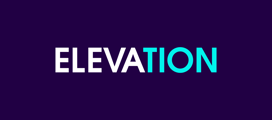This article will help you properly point your domain name to the correct Name Server
Connecting your domain to your hosting
Step 1:
- Find your web hosts' DNS (domain name server) settings.
- Usually these look like ns1.example.com & ns2.example.com.
- You should have received these via email when you signed up for hosting.
Step 2:
- Add name servers to your domain with your domain registrar.
- Log into your registrar account and find the section for custom name servers.
- Most registrars will have it labeled as DNS Settings or Domain Name Server Setup.
Step 3:
- Wait for between 48-72 hours for the changes to take effect.
- Once the name servers have been updated, it can take a while to take effect.
- Sometimes your name servers might update and change over in two hours or less.
Here is a detailed breakdown of each step to help you point a domain name to your website:
- Find your domain name server settings. When you join a web host you usually receive a confirmation email which gives you login details like your username and password. In this welcome email, you should have also been sent the DNS or domain name server addresses to use. These will look like this: ns1.example.com. More popular hosts with lots of customers might have ns359.example.com. If you don't have these then you can find them by:
- Asking your web host. A simple email or support ticket to your web host should get you a response within 24 hours. You can then note down your name servers and move to step 2.
- Logging in to your admin panel. Most commercial, shared hosting companies use an admin panel called cPanel (an easy to use interface to manage your hosting). The name server addresses are sometimes displayed in the sidebar of this panel – depending on the host.
Whichever way you find the DNS addresses, when you have them you can move on to the next step.
- Save your name servers with your registrar. The next step once you have your name servers is to log in to your registrar admin panel, find the domain you want to set up and copy-paste the name server addresses into the DNS Settings or Domain Name Server Setup area. This changes for each host, but most of them will be labeled either DNS, Name Servers, or Domain Name Servers.If you really cannot find where to save your DNS settings then you just need to log a support ticket with your register asking for their help. If you include the domain name you want to update and the name servers from your web host in the ticket, most registrars will update them for you.
- Wait for your DNS settings to update. It can take 48-72 hours for the DNS to update (also known as DNS Propagation). When this happens, people who visit your domain name (i.e. yourname.com) will see the landing page or live folder of your web hosting account.In some cases this change can happen in less than 30 minutes as modern technology makes the process much quicker. Once it has gone through, you have successful pointed your domain name to your website.