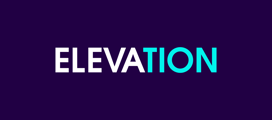Find instructions on how to upload and install a plugin to your WordPress site here.
Many essential and supplementary functions on your WordPress site are provided by plugins. See the instructions below on how to upload and install a plugin on your site:
Adding a plugin via the Add Plugins page in WordPress
1. In your WordPress Dashboard, go to Plugins > Add New
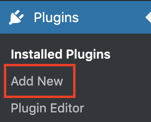
2. Use the search function to find the plugin you are looking for:

3. Click Install Now
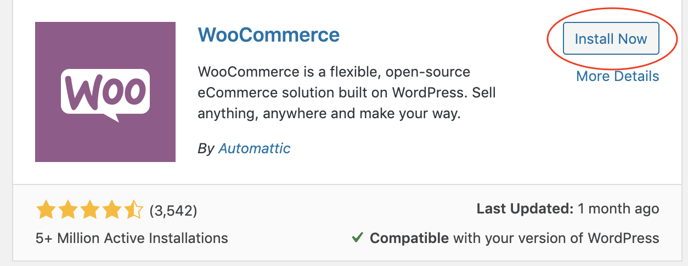
The plugin will begin the installation process automatically. You will then see an Activate button in order to activate the plugin on your site.
Manually uploading a plugin
1. Download the .zip file for the plugin
Most plugins will have a dedicated page that can be found through the WordPress Plugins page.
Some plugins may need to be downloaded directly from their developer's website.
2. In your WordPress Dashboard, go to Plugins > Add New
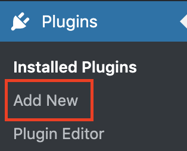
3. Click Upload Plugin
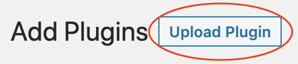
4. Select the .zip file or click and drag the .zip file for the plugin into the upload area.
5. Click Install, and then Activate when the installation is complete.